클라우드 계정에 등록하기
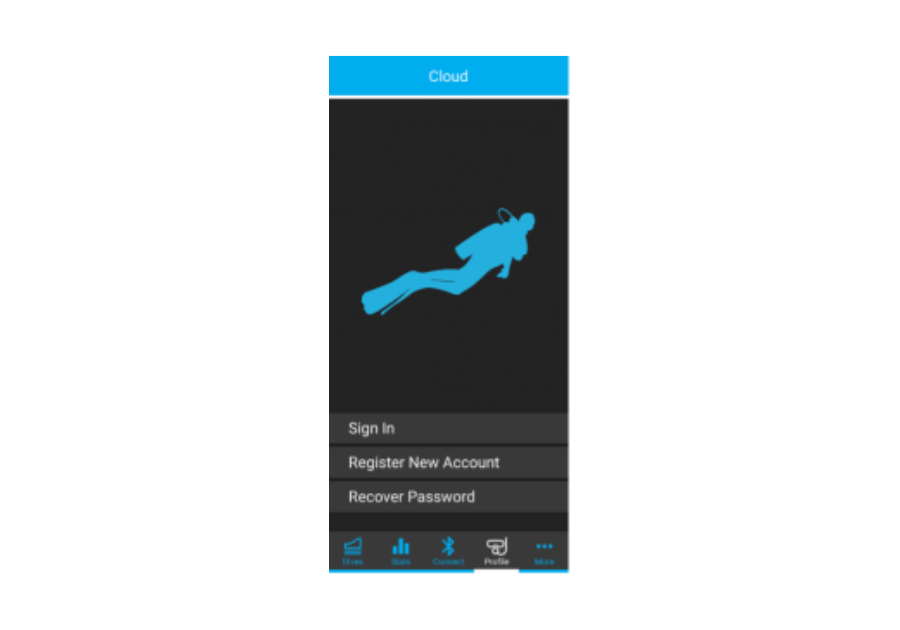
1. 클라우드로 이동하여 "Register(등록)"를 클릭하여 새 계정을 만듭니다.
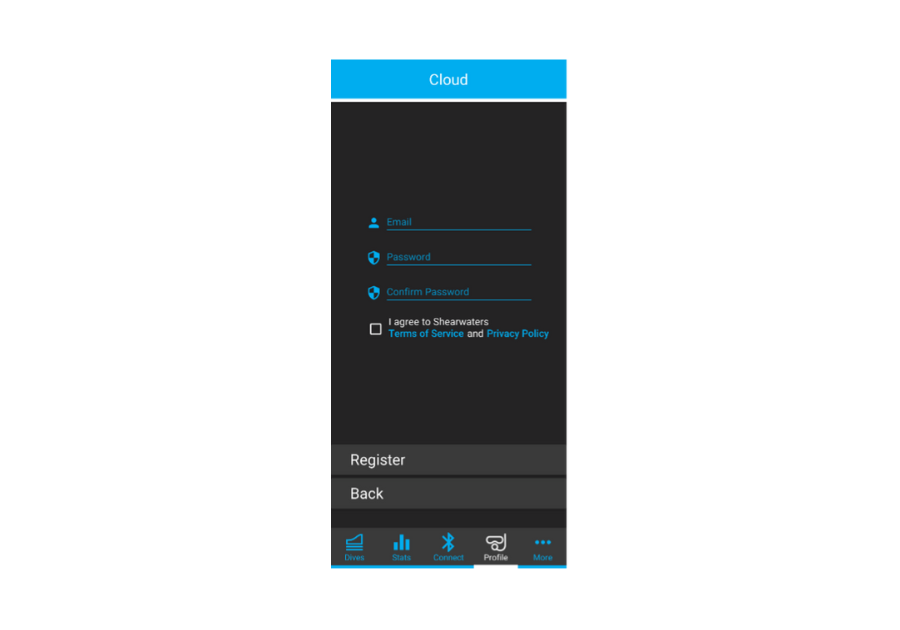
2. 양식을 작성하고 “Register(등록)"를 누릅니다. 클라우드 계정에 연결 시 사용자 이름은 이메일 주소입니다.

비밀번호를 변경하려면 다음 버튼을 클릭합니다. 비밀번호 변경 이메일이 받은편지함으로 전송됩니다.
클라우드 계정에 연결하기
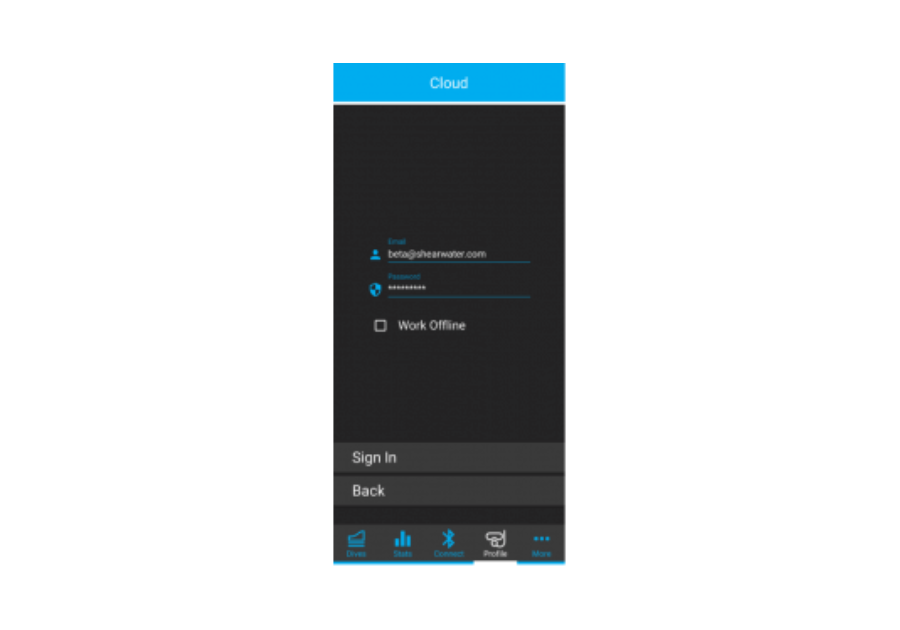
1. 클라우드로 이동하여 등록할 때 사용한 정보로 로그인합니다.
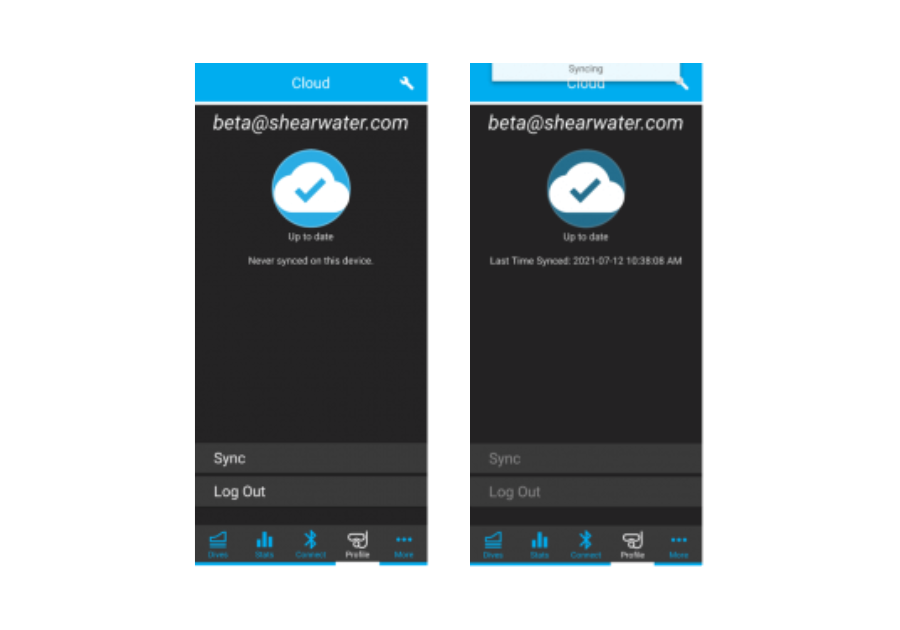
2. 로그인하면 다이빙이 자동으로 클라우드와 동기화됩니다. "Sync(동기화)"를 눌러 다이빙을 수동으로 동기화할 수도 있습니다.
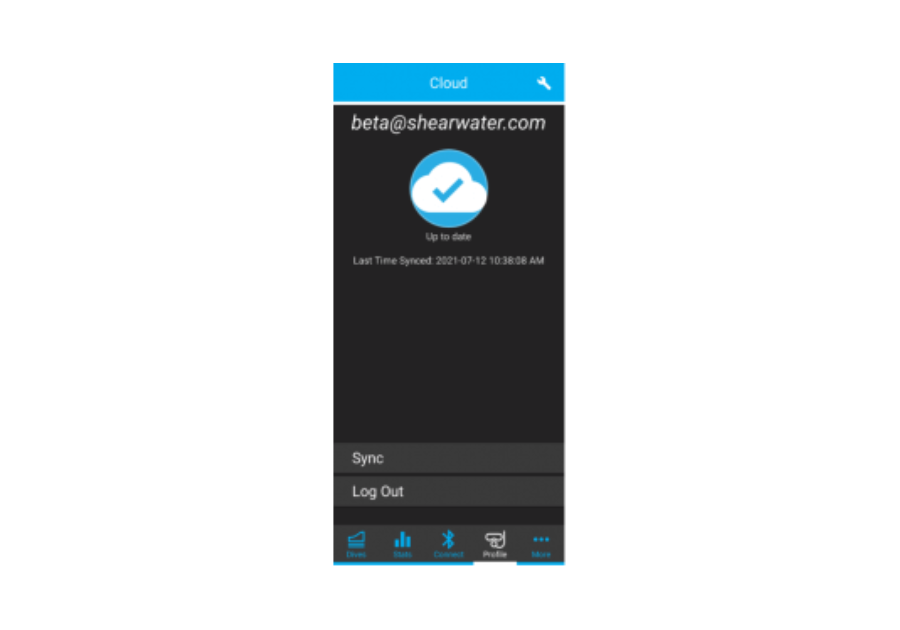
3. 동기화가 완료되면 타임 스탬프가 최신 동기화로 업데이트됩니다.
클라우드 계정이 로그인되면 앱 상단에 사용자 이름이 표시됩니다. 인터넷에 연결되지 않은 상태에서도 모바일 장치에 다운로드해 둔 모든 새 다이빙은 클라우드 계정과 연결됩니다. 로그인한 클라우드 사용자가 없으면 "Guest(손님)"로 표시됩니다 모바일 장치에 다운로드해 둔 모든 새 다이빙은 “Guest(손님)" 계정에 연결됩니다. 클라우드 계정에 로그인할 때 다이빙 정보를 클라우드 계정으로 전송할지 묻는 메시지가 표시됩니다.
모바일 장치를 다이빙 컴퓨터에 페어링하기

1. 다이빙 컴퓨터에서 “Bluetooth(블루투스)”를 켜고 “Waiting for PC(PC 대기 중)" 메시지가 나타날 때까지 기다립니다.
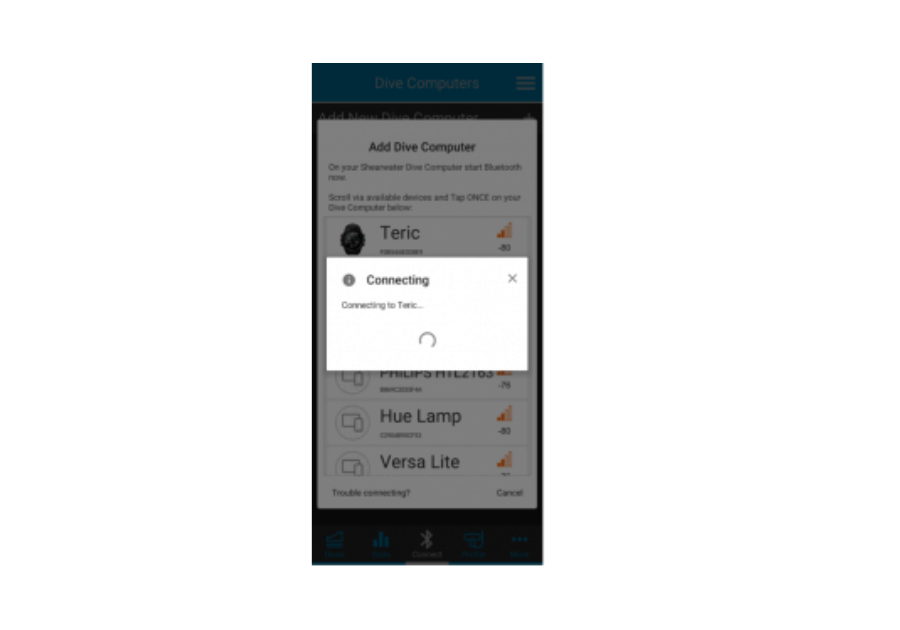
2. “Add New Dive Computer(새 다이빙 컴퓨터 추가)”를 누르고 다이빙 컴퓨터를 누릅니다.
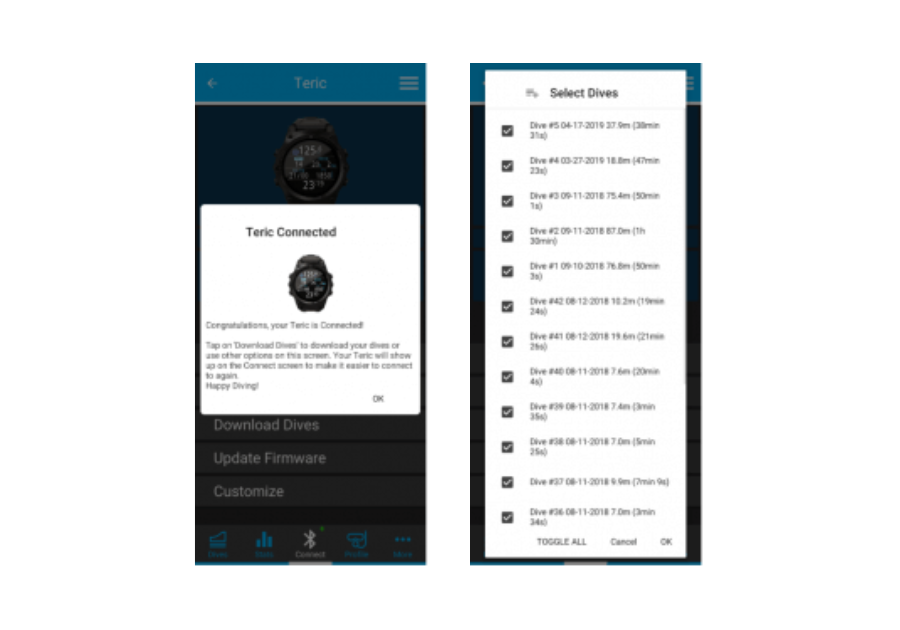
3. When connection is successful, you can now download dives and update your dive computer’s firmware. You can then select "Customize" to give your dive computer a unique name for the Cloud app, or to change the Dive Computer Language.
다이빙 삭제 방법(모바일)
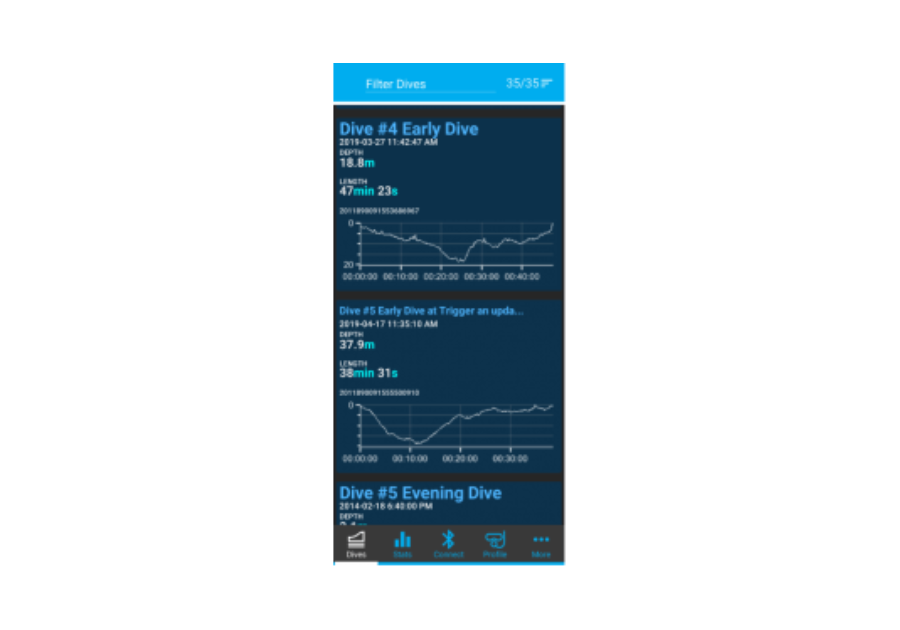
1. 다이빙 목록으로 이동하여 삭제할 다이빙을 선택합니다.
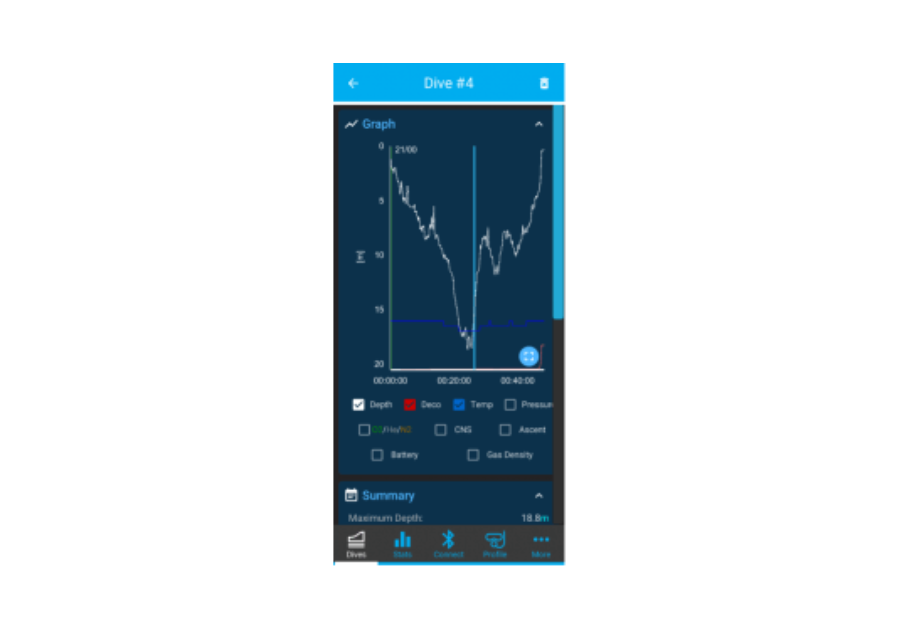
2. 다이빙을 삭제하려면 오른쪽 위에 있는 휴지통 아이콘을 누릅니다.
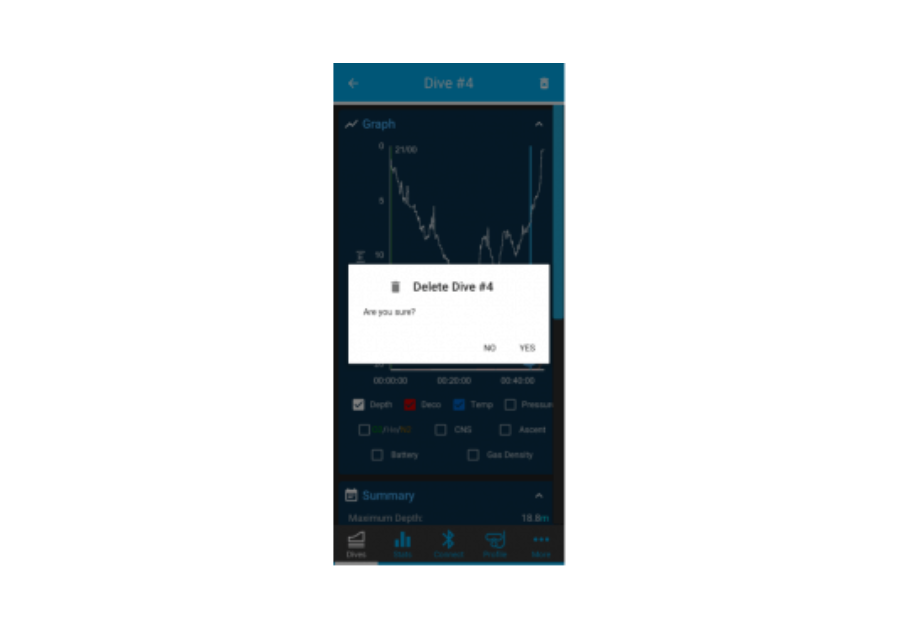
3. 다이빙을 삭제하려면 "Yes(예)"를 클릭합니다.
다이빙 삭제 방법(데스크톱)
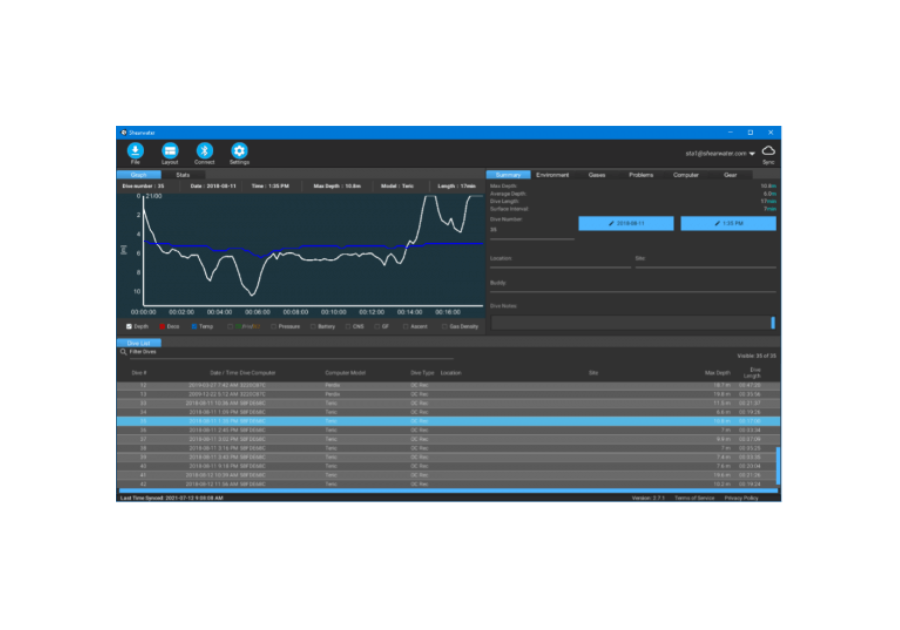
1. 다이빙 목록으로 이동하여 삭제할 다이빙을 선택합니다.
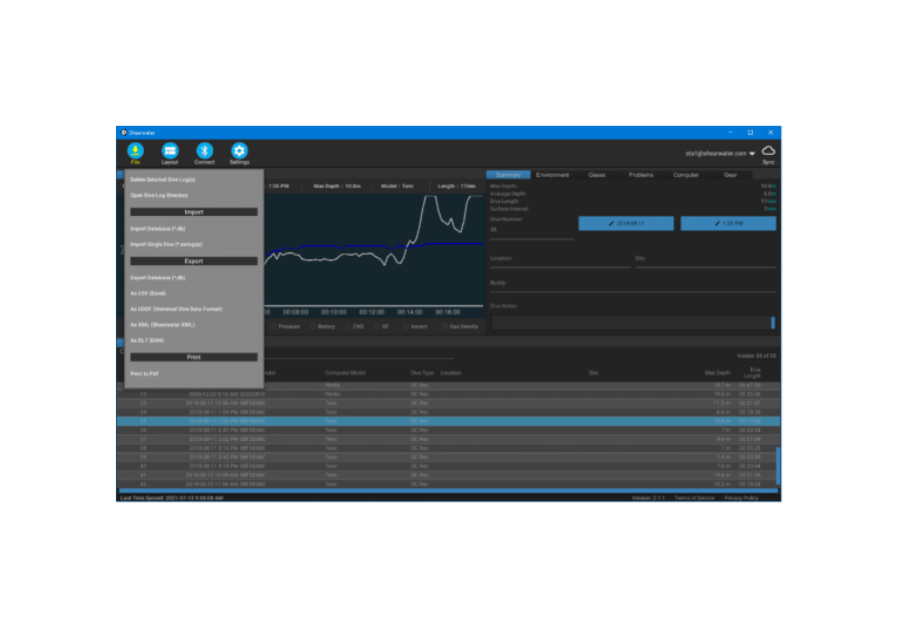
2. “File(파일)” 버튼을 누르고 “Delete Selected Dive Log(선택한 다이빙 로그 삭제)”를 클릭합니다.
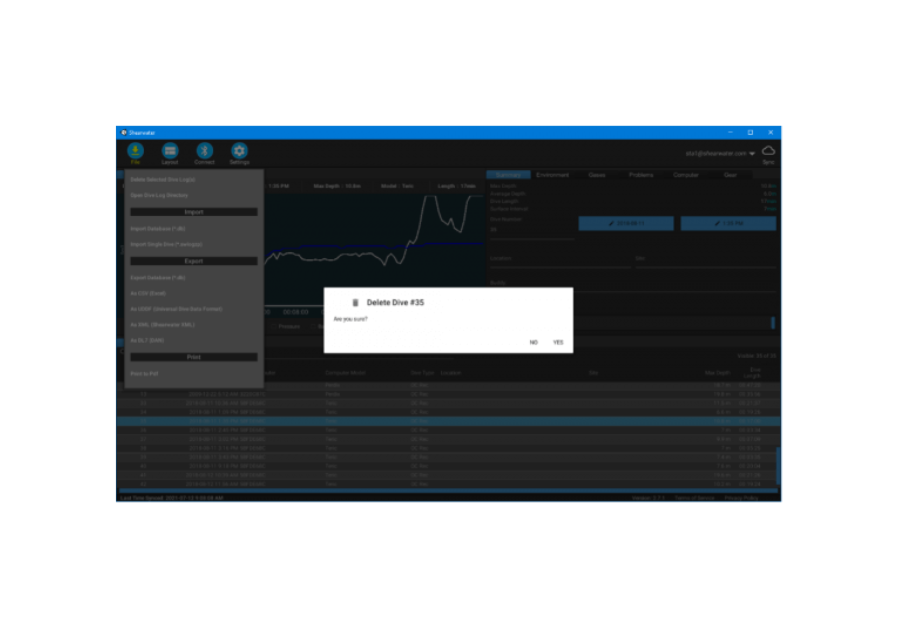
3. 다이빙을 삭제하려면 "Yes(예)"를 클릭합니다. Shift(시프트) 키를 누른 상태에서 해당 다이빙과 다른 다이빙을 선택하여 그 사이에 있는 여러 개의 다이빙을 선택할 수 있습니다. 또는 Control(컨트롤) 키(Mac의 경우 Cmd)를 누른 채 여러 개의 특정 다이빙을 클릭할 수 있습니다. 그런 다음 같은 방법으로 선택한 다이빙을 삭제할 수 있습니다.
클라우드에 로그인하기
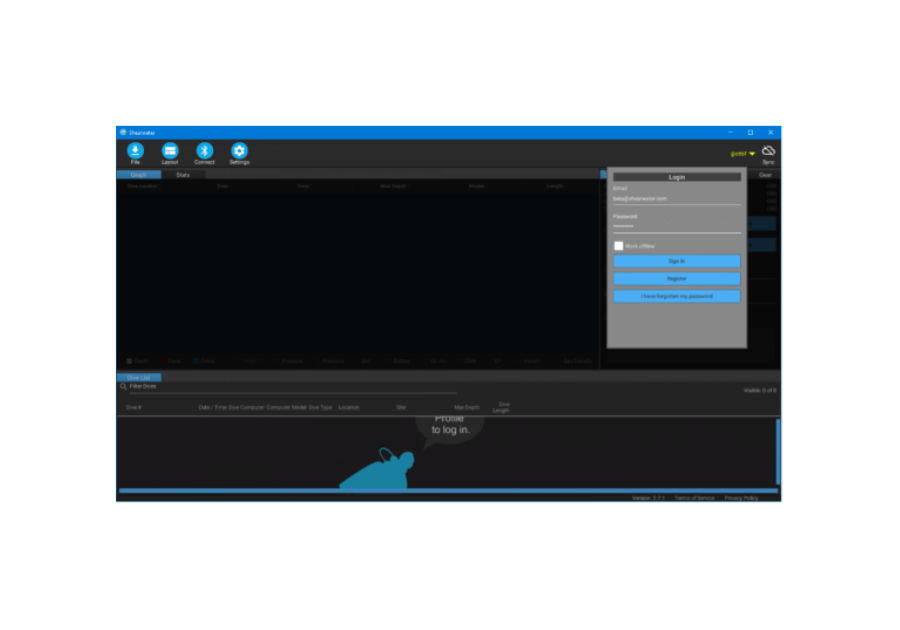
1. 클라우드 로그인을 시작하려면 오른쪽 위에 있는 "guest(손님)" 메뉴 항목을 클릭합니다. 2. 등록할 때 사용한 정보로 로그인합니다.
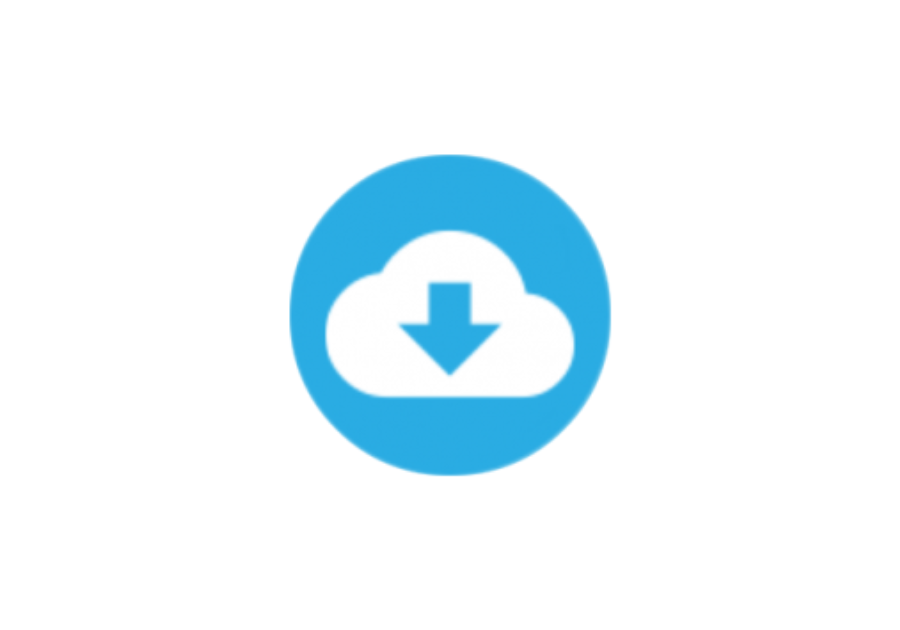
3. 로그인하면 다이빙이 자동으로 클라우드와 동기화됩니다. “Sync(동기화)” 아이콘을 눌러 다이빙을 수동으로 동기화할 수도 있습니다.
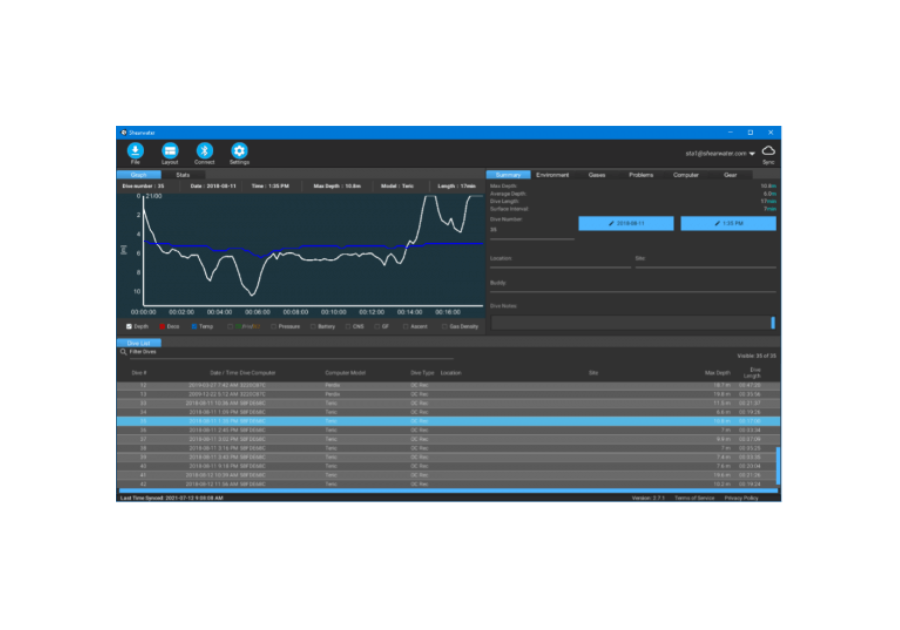
왼쪽 아래에는 동기화 진행 상태와 마지막 동기화 시간이 항상 표시됩니다
다이빙 컴퓨터에 연결하기
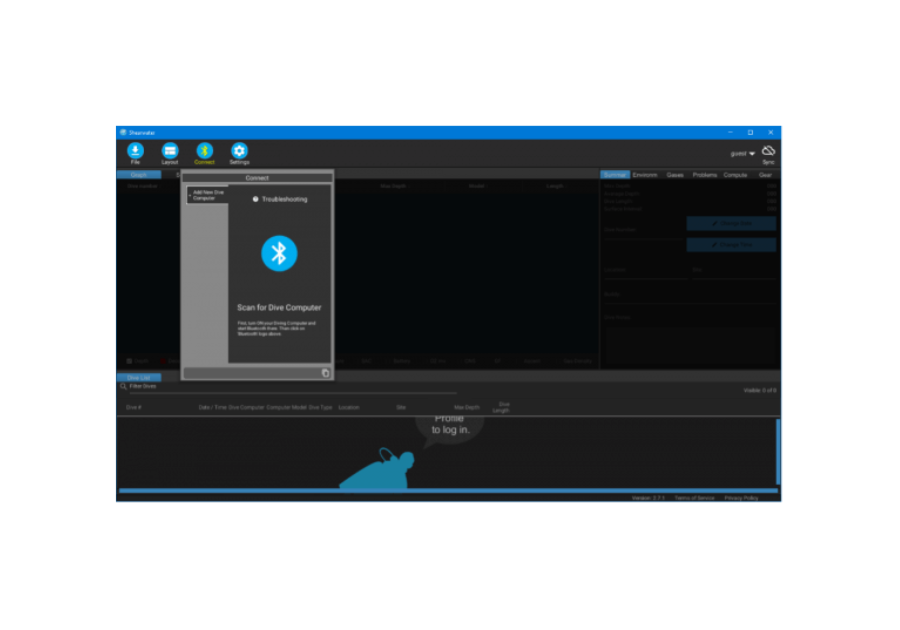
1. 다운로드를 시작하려면 “Connect(연결)” 아이콘을 클릭합니다 2. "+"를 클릭한 다음 “Bluetooth(블루투스)” 아이콘을 클릭하여 다이빙 컴퓨터에 연결을 시작합니다
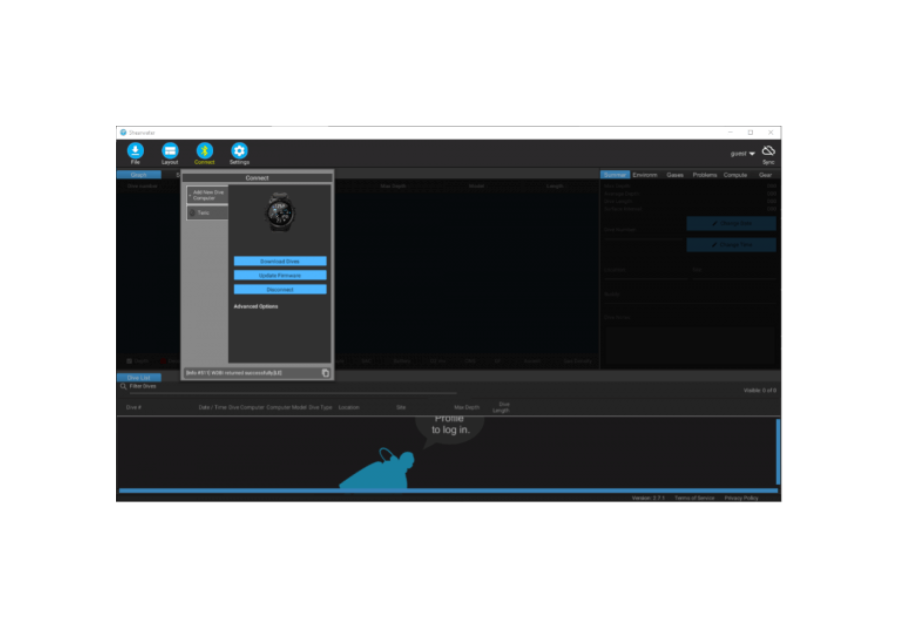
3. 연결이 되면 다이빙 다운로드, 펌웨어 업데이트 등을 클릭합니다
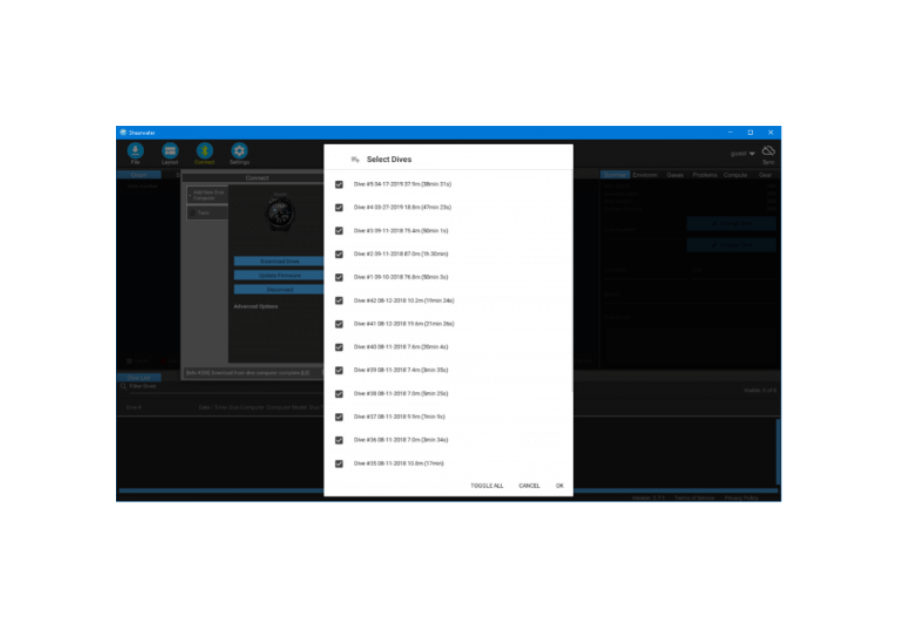
4. 첫 연결 후에는 "+" 기호 아래에 다이빙 컴퓨터가 표시됩니다. 빠른 연결을 하려면 다이브 컴퓨터를 클릭한 다음 “Connect(연결)를 클릭합니다. 여기에서 다이빙 컴퓨터 이름을 변경할 수도 있습니다.

